Power BI External Tools are the supplementary software applications designed by third-party developers to expand and enrich the functionalities of Microsoft’s Power BI platform. These tools, originating from external sources, provide advanced features not inherent in the core Power BI offering.
Our forthcoming article will explore all about external tools for Power BI, crucial for enhancing business operations. We will explore the top five tools selected for their ability to improve data analysis and visualization within the Power BI platform. Also, how to add an enable them in power BI desktop.
These tools encompass PowerBI.tips – Business Ops, Tabular Editor, DAX Studio, ALM Toolkit, and Metadata Translator, each offering distinct functionalities. These tools empower organizations to enhance data management and elevate their analytics capabilities, leading to better decision-making and operational efficiency.
What are Power BI External Tools?
Power BI External Tools are additional software applications developed by third-party providers to augment and enrich the functionality of Power BI Desktop. These tools extend the capabilities of Power BI by offering specialized features and functionalities that go beyond the native offerings of the platform. They serve as valuable additions to Power BI Desktop, enhancing data modeling, visualization customization, and overall workflow efficiency.
Integrating these external tools seamlessly enables users to customize their Power BI experience to fulfill unique analytical and reporting needs, thereby unlocking advanced capabilities and optimizing overall functionality.
5 Best Power BI External Tools for Enhanced Analytics and Reporting Efficiency”
1. PowerBI.tips – Business Ops

In the domain of Power BI external tools, one standout solution is PowerBI.tips – Business Ops. The Business Ops installer is a user-friendly desktop application designed to effortlessly manage and install all Power BI External Tools. With just one installer, you can load all the tools you need hassle-free. No need to fret about updating each tool individually; Business Ops ensures automatic updates, providing you with the latest collection of external tools from the community.
Let’s delve into its features and benefits in detail:
- Simplified Installation: The Business Ops installer offers a seamless and hassle-free installation process, ensuring that you can quickly access all the tools you need without any unnecessary complications. Say goodbye to the tedious task of individually installing each tool – with Business Ops, it’s all conveniently consolidated into one straightforward installation process.
- Automated Updates: Keeping your external tools up to date is crucial for optimal performance and functionality. Business Ops takes the hassle out of this process by automatically updating all installed tools as soon as new versions are released. This ensures that you’re always equipped with the latest features and enhancements, without the need for manual intervention.
- Workflow Automation: PowerBI.tips – Business Ops streamlines workflow processes by offering automation tools for tasks such as data refresh scheduling, report distribution, and notification alerts. This automation reduces manual effort and ensures timely delivery of critical information.
- Visualization Enhancement: The toolkit provides a wide range of visualization enhancements, including advanced chart types, custom formatting options, and interactive elements. This enables users to create compelling and insightful visualizations that effectively communicate their data insights.
2. Tabular Editor
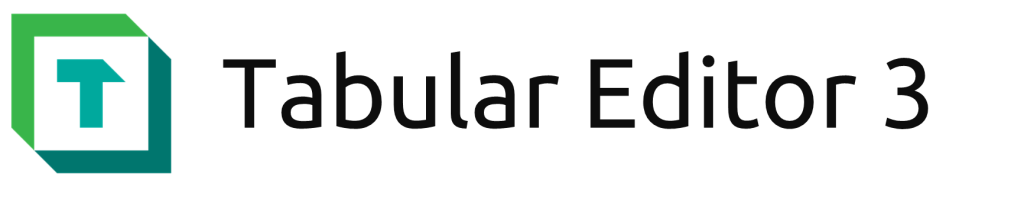
Tabular Editor is a dynamic and innovative tool revolutionizing the world of data modeling within Microsoft Power BI and Analysis Services Tabular models. With its cutting-edge features and intuitive interface, Tabular Editor empowers users to effortlessly sculpt and refine their data landscapes, bringing clarity and precision to every aspect of their analytical journey.
The Tabular Editor comes with different benefits , some of them are :
- Advanced Data Modeling:
- Define relationships, calculations, and hierarchies with precision and efficiency.
- Syntax highlighting, semantic checking, and type information for improved DAX experience.
- Auto-indentation, formatting, auto-completion, and parameter information for streamlined DAX scripting.
- Scripting and Automation:
- Scripting capabilities for automating repetitive tasks and optimizing model updates.
- Roslyn-powered C# script editor for enhanced productivity and customization.
- Visual Masterpiece
- New diagram view offers a visual representation of table relationships.
- Preview tables with infinite scrolling, sorting, and filtering for enhanced data exploration.
- Write and execute DAX queries directly within the tool for seamless analysis.
3. DAX Studio

DAX Studio is an advanced software meticulously crafted to enhance the development process of Data Analysis Expressions (DAX) within Microsoft Power BI and Analysis Services Tabular models. This comprehensive tool is engineered to simplify DAX development, fine-tune query performance, and offer profound insights into data models. Boasting a user-friendly interface and robust functionalities, DAX Studio enables users to effortlessly compose, assess, and troubleshoot intricate DAX expressions.
Let’s delve into the tool’s myriad features and benefits in exquisite detail.
- Advanced DAX Development:
- DAX Studio provides a comprehensive environment for developing, testing, and optimizing DAX queries and expressions.
- Users can write complex DAX calculations with syntax highlighting, auto-completion, and parameter information for improved productivity.
02. Query Analysis and Optimization:
- The tool offers query execution plans and performance statistics to analyze and optimize DAX queries for improved performance.
- Users can identify bottlenecks, optimize query performance, and fine-tune their data models for enhanced efficiency.
03. Integration with Power BI and Analysis Services:
- DAX Studio seamlessly integrates with Microsoft Power BI and Analysis Services, allowing users to connect directly to their data models for real-time analysis and optimization.
04. Flexible Export and Sharing:
- Users can export query results to various formats, including CSV, Excel, and SQL Server, for further analysis and sharing with stakeholders.
4. ALM Toolkit
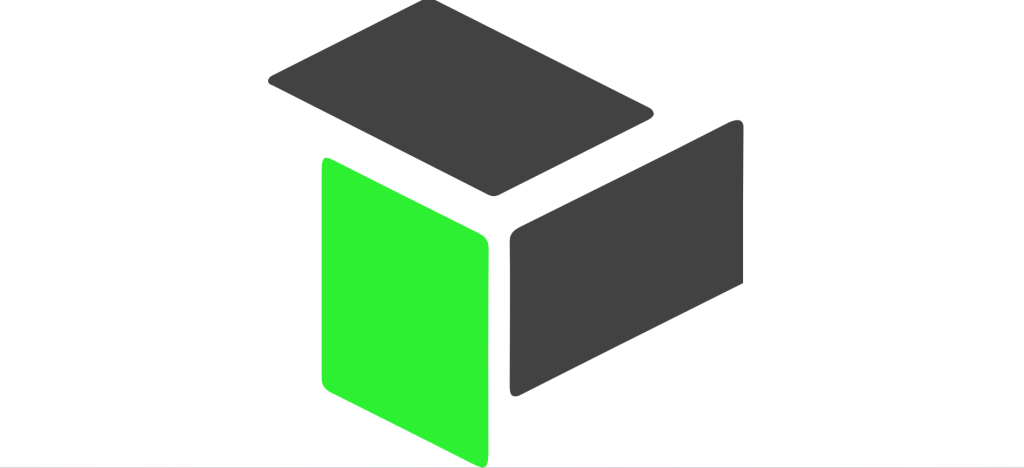
The ALM Toolkit for Power BI is a third-party software that enhances the management of model files for Power BI Datasets, Templates, and BIM files. It enables users to make modifications to existing Datasets published in the Power BI Service on Premium or Premium Per User (PPU) workspaces.
By leveraging the ALM Toolkit, users can seamlessly transfer models and data from their desktop to the Power BI Service. This facilitates updating the model and initiating a refresh directly within the Power BI Service, thereby reducing the need for manual intervention and minimizing the time spent on data publishing tasks. As a result, users experience reduced downtime, decreased strain on their PC resources, and can quickly move on to other tasks, saving valuable time.
Moreover, the ALM Toolkit offers several noteworthy benefits, including:
- Database Comparison: It provides a unique feature equivalent to relational database comparison for Power BI datasets, enabling users to efficiently manage and compare datasets.
- Code Merging: Users can effortlessly merge branched models, manage production branches for bug fixes, and facilitate collaboration among multiple developers working on the same project.
- Easy Deployment: The toolkit enables hassle-free deployment of bug fixes and partial releases, offering more flexibility compared to traditional “all-or-nothing” deployment methods.
- Source-Control Integration: Users can store dataset metadata in a file and seamlessly integrate it into source control, ensuring better version control and collaboration.
- Reuse Definitions: It allows for the reuse of definitions between tabular models, promoting alignment with common business definitions in an enterprise organization.
- Bridge Between Self-Service and Corporate BI: By bridging the gap between self-service and corporate BI, the ALM Toolkit enables the reuse of definitions from self-service models in IT-owned semantic models, fostering alignment and efficiency across the organization.
5. Metadata Translator
The Metadata Translator is an invaluable tool designed to simplify and expedite the localization process of Power BI data models. By leveraging cutting-edge machine translation technology from Azure Cognitive Services, this tool automates the translation of captions, descriptions, and display folder names associated with tables, columns, measures, and hierarchies.
Here’s a detailed breakdown of its features:
- Automatic Translation: The Metadata Translator seamlessly integrates with Azure Cognitive Services to automatically translate metadata elements such as captions, descriptions, and display folder names. This automation eliminates the need for manual translation, saving time and effort.
- Comprehensive Coverage: It covers a wide range of metadata elements within Power BI data models, including tables, columns, measures, and hierarchies. This ensures that all aspects of the data model are accurately translated to meet localization requirements.
- Bulk Editing: The tool offers the flexibility to export and import translations via Comma Separated Values (.csv) files. This allows users to perform bulk editing of translations in applications like Excel or dedicated localization tools, enhancing efficiency and ease of management.
- Customization Options: Users have the flexibility to customize translations according to specific requirements. They can choose to override automatic translations or fine-tune translations for accuracy and consistency
- Version Control: It maintains version control of translations, enabling users to track changes and revert to previous versions if needed. This ensures transparency and accountability throughout the localization process.
How To Add & Enable External Tools in Power BI Desktop
External tools in Power BI allow users to enhance the platform’s capability by integrating third-party apps such as DAX Studio and Tableau Editor. These tools can improve data modeling, performance optimization, and reporting abilities.
How to add and enable external tools in Power BI:
How to Add External Tools in Power BI?
- Download and install the external tool you want to add (e.g., DAX Studio, Tabular Editor).
- Once installed, navigate to the folder where Power BI Desktop is installed, typically found at C:\Program Files (x86)\Common Files\Microsoft Shared\Power BI Desktop.
- Find the “External Tools” folder within the installation directory.
- Add the external tool’s JSON file (provided by the tool’s installation) to this folder. Each tool has a .pbitool.json file that registers it with Power BI.
- After restarting Power BI Desktop, the new external tool should appear under the “External Tools” tab.
How to Enable External Tools in Power BI?
- Open Power BI Desktop.
- Ensure you are using the latest version, as external tools are only available in newer releases.
- To access external tools, navigate to the “External Tools” tab in the ribbon at the top.
- If external tools are not visible, confirm that you have installed the necessary tools and placed their JSON files in the correct folder (as described above).
- After installation and configuration, the external tools will be automatically enabled and appear in the “External Tools” tab.
Conclusion
In conclusion, embracing the full power of Power BI is not just about leveraging its native capabilities but also integrating external tools that enhance and elevate your overall experience. The incorporation of external tools brings a new dimension to your Power BI journey, offering specialized functionalities to streamline and optimize various aspects of your business operations.
With a huge number of Power BI external tools available, it’s crucial to choose the ones that align with your business objectives and operational requirements. Whether it’s enhancing data modeling with Tabular Editor, optimizing DAX development with DAX Studio, streamlining deployment with the ALM Toolkit, or facilitating metadata translation with the Metadata Translator, each tool brings unique functionalities to the table.
By integrating these essential external power BI tools into your Power BI ecosystem, you can enhance collaboration, improve productivity, and drive better decision-making across your organization. Unleash the full power of Power BI by incorporating these external tools and elevate your Power BI experience to new heights of efficiency and effectiveness in your business operations

0 Comments